Log in
Like/Tweet/+1
Latest topics
Most Viewed Topics
Unknown Windows 7 feature: Problems Step Recorder (PSR)
Technology Community Forum For Anyone :: Computer Tricks And Technology Tips :: Pc ( Windows ) Tips & Downloads
Page 1 of 1
 Unknown Windows 7 feature: Problems Step Recorder (PSR)
Unknown Windows 7 feature: Problems Step Recorder (PSR)
Welcome everyone. You all know that Windows 7 is one of the most finest OS from Microsoft , generally praised by critics, who considers the operating system as major improvement over its predecessor due to its increased performance, its more intuitive interface , fewer User Account Control popups,etc & also being a major success for Microsoft; even prior to its official release.
I’m a bit late in posting this one, but this isn’t still known for many of them..This article is about a hidden (literally) Windows 7 Feature -It’s called the Problems Step Recorder (PSR) intended to record the problem that you encounter in your system and save it as a file and then you can share with Microsoft support team or somebody who is helping you to solve the problem.
PSR records the steps you’ve taken on the computer automatically including mouse clicks. You can use these recordings to speed up issues when you’re dealing with tech support. PSR can be used to automatically capture the steps performed by a user on a computer, including a text description of where they clicked and a picture of the screen during each click. This capture is then automatically saved to a file that can be
used by a support professional to help the user troubleshoot the issue or understand what steps were taken by the user.
Steps to use PSR :
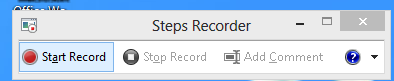
Now whatever you do on your computer it will be recorded in snaps as well
as text. To Stop recording simply press “Stop Record” button.
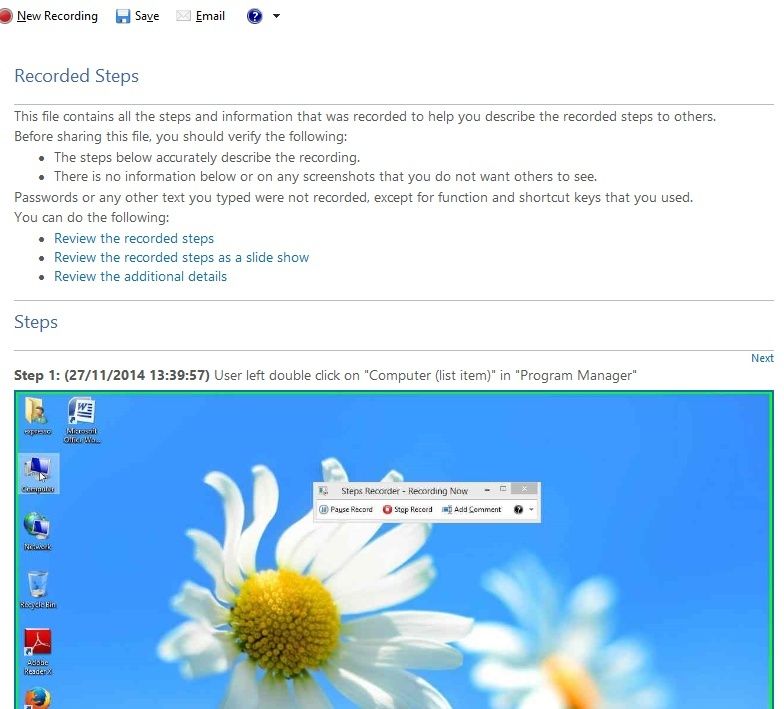
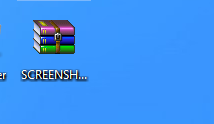
By default, PSR will record only 25 screenshots, but this can be changed to
any number. Click on the small down-arrow next to the help icon, and then
select Settings. In any case, PSR is more than just a screenshot capturing tool. Besides
automating the capturing of what’s going on the screen, it will also highlight
the user’s mouse clicks, and, most importantly, will provide a detailed textual
metadata with a description of what the user is doing.

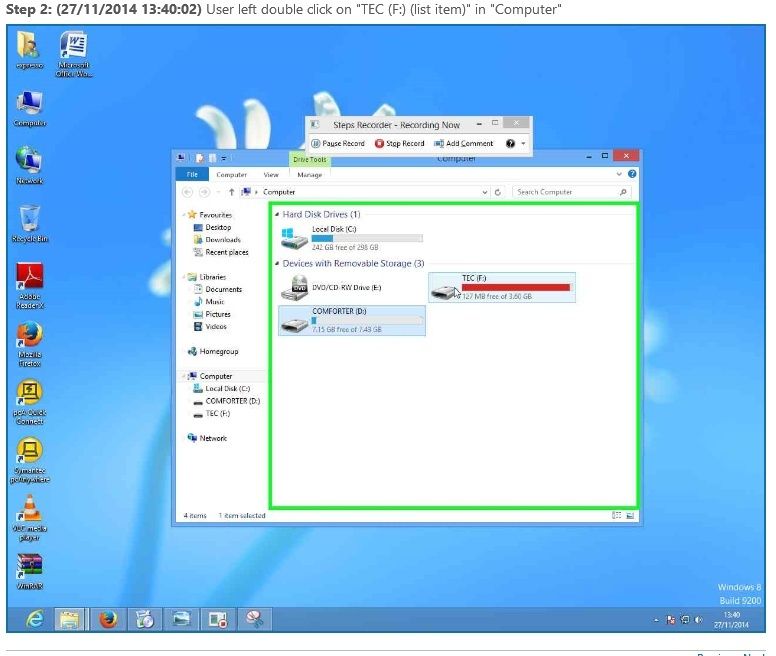
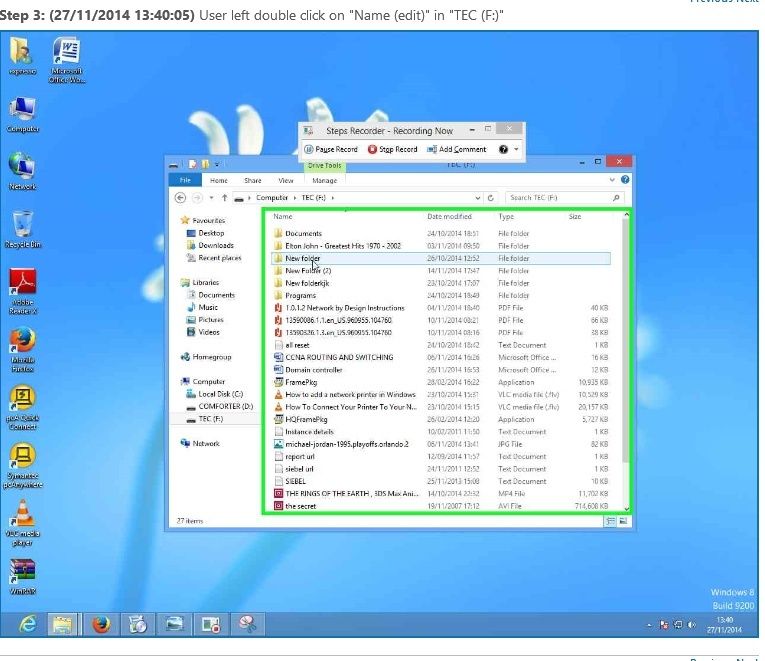
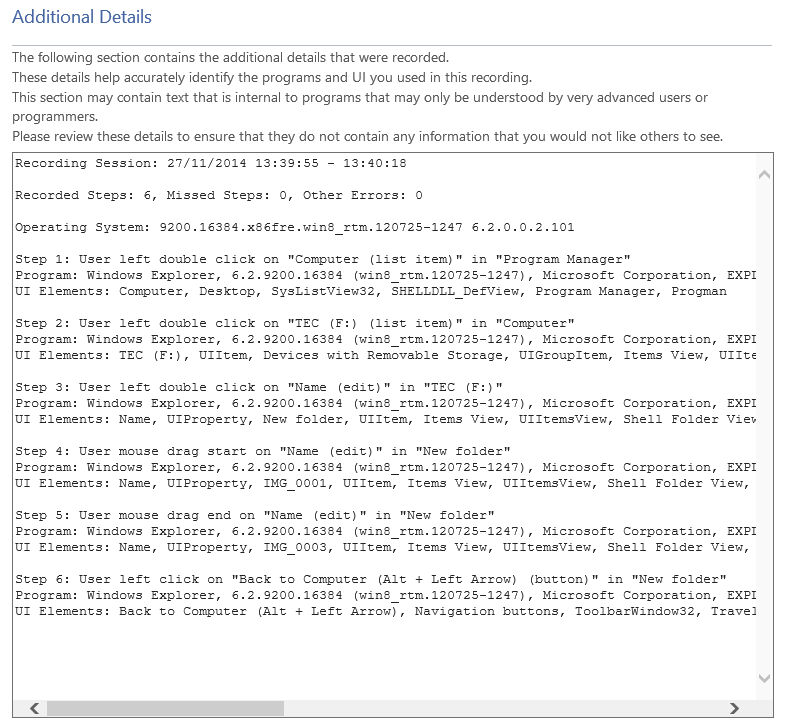
I’m a bit late in posting this one, but this isn’t still known for many of them..This article is about a hidden (literally) Windows 7 Feature -It’s called the Problems Step Recorder (PSR) intended to record the problem that you encounter in your system and save it as a file and then you can share with Microsoft support team or somebody who is helping you to solve the problem.
PSR records the steps you’ve taken on the computer automatically including mouse clicks. You can use these recordings to speed up issues when you’re dealing with tech support. PSR can be used to automatically capture the steps performed by a user on a computer, including a text description of where they clicked and a picture of the screen during each click. This capture is then automatically saved to a file that can be
used by a support professional to help the user troubleshoot the issue or understand what steps were taken by the user.
Steps to use PSR :
- 1)Click Start => Click Run or (Win + R) to open Run Command.
Type PSR and Press Enter.
- 2) Problem Steps Recorder toolbar will appear.
To Start the capture simply press on the “Start Record” button:
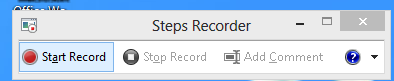
Now whatever you do on your computer it will be recorded in snaps as well
as text. To Stop recording simply press “Stop Record” button.
- 3) You will be prompted to save the resulting ZIP file:
Write the name of the file and save it on the desktop or any location.
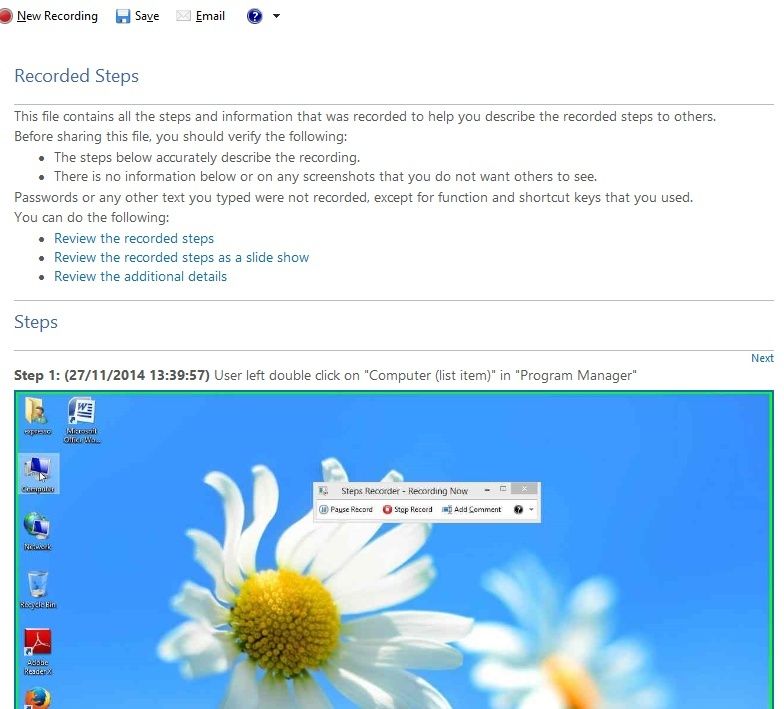
- 4) Now extract the compressed file by right click extract all option. A Problem.mht file will be there in the extracted folder.
Double click on it and it will be opened in an Internet explorer tab. All snaps and clicks you’ve done while recording will be given as snaps in that file.
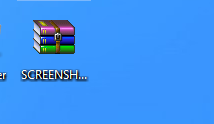
By default, PSR will record only 25 screenshots, but this can be changed to
any number. Click on the small down-arrow next to the help icon, and then
select Settings. In any case, PSR is more than just a screenshot capturing tool. Besides
automating the capturing of what’s going on the screen, it will also highlight
the user’s mouse clicks, and, most importantly, will provide a detailed textual
metadata with a description of what the user is doing.

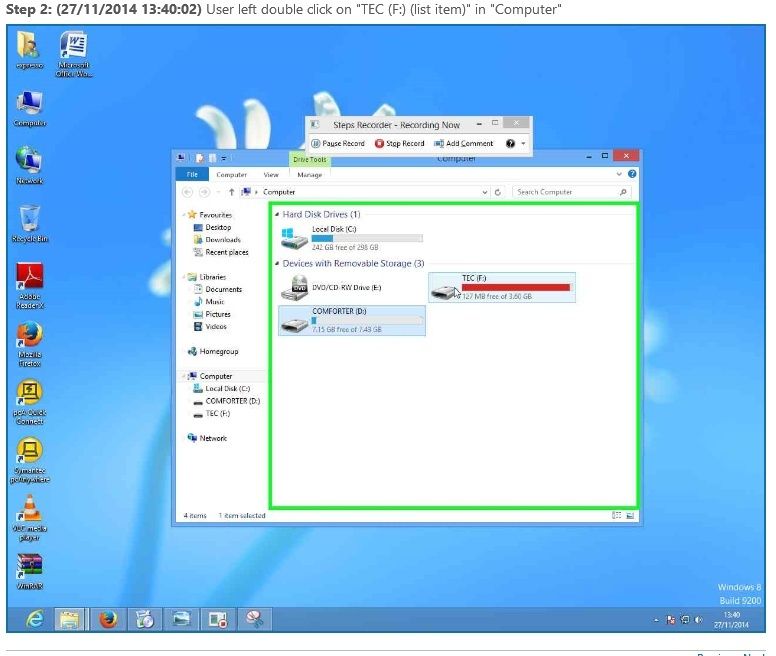
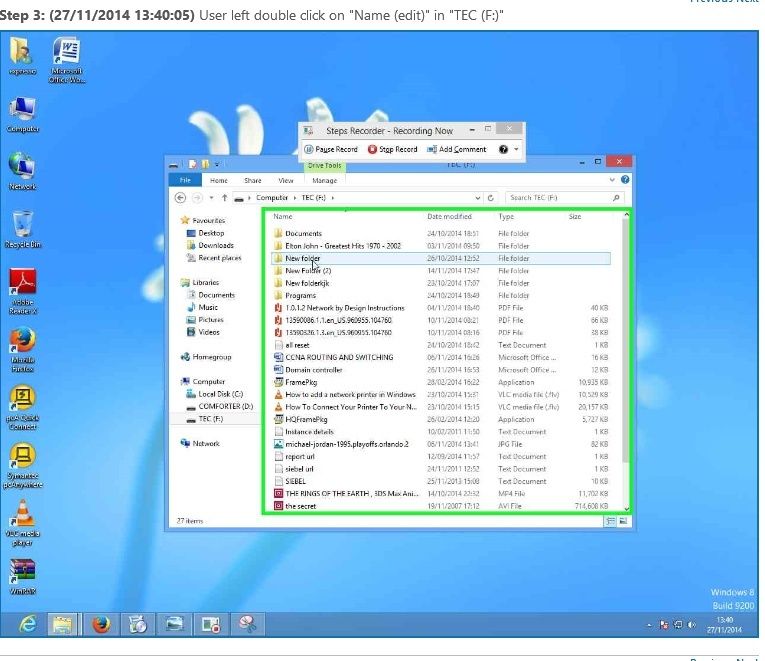
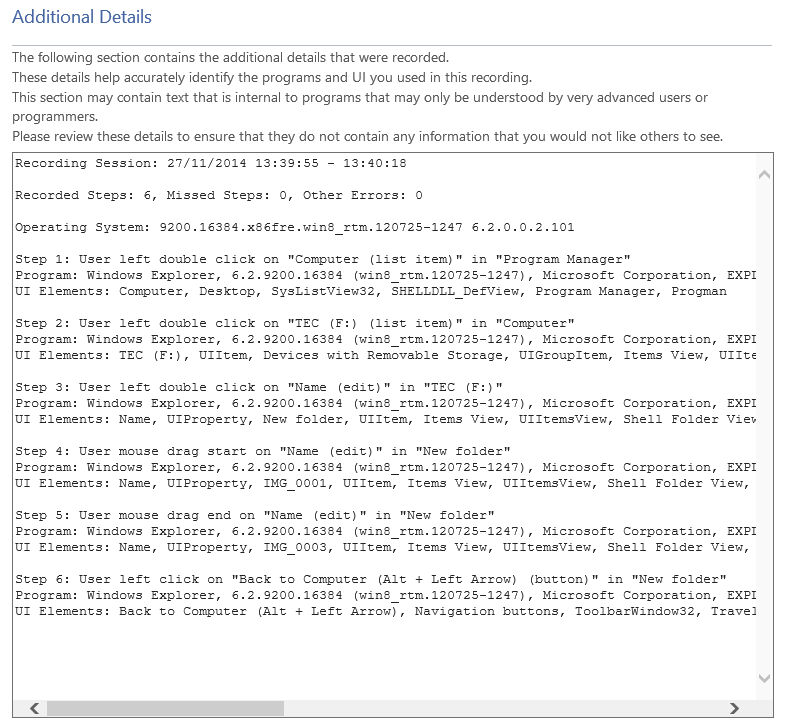
 Similar topics
Similar topics» WINDOWS 7 | TIPS AND TRICKS - I
» Free Windows Password Recovery tools
» Windows 10 Is Microsoft’s Attempt To Win You Back — But Is It Enough?
» How to Download Windows 8.1 Legally Without Product Key
» How To Restrict A Users Logon Hours In Windows
» Free Windows Password Recovery tools
» Windows 10 Is Microsoft’s Attempt To Win You Back — But Is It Enough?
» How to Download Windows 8.1 Legally Without Product Key
» How To Restrict A Users Logon Hours In Windows
Technology Community Forum For Anyone :: Computer Tricks And Technology Tips :: Pc ( Windows ) Tips & Downloads
Page 1 of 1
Permissions in this forum:
You cannot reply to topics in this forum|
|
|






» 「밤전」강남오피」강동오피」동탄오피」강남건마B A MW A R 5. c_o_m
» 강남오피【강남건마】강서오피b a mw a r 5.COM 【부천오피】〚밤워〛
» 〘밤의전쟁〙부산오피∫강남오피『강북오피』『강남건마』BAM WAR5. c o m
» 강남오피 b a mWAR 5. c o m 「강남건마」대전오피∧천안오피〖밤전〗
» How to Download Windows 8.1 Legally Without Product Key
» How to hack into a Password Locked Windows 7 system using CMD
» How to Download Only Audio from a Youtube Video
» How to Get Faster Internet Speed Using DNS Hack